

Procedure for adding optional function
Precautions on updating firmware and adding optional function
·Be sure to upgrade the firmware first before adding optional software.
The latest update file is saved in the SD card.
·Please update according to the procedure.
Updating with incorrect procedure may cause failure or malfunction of the sound level meter.
·Be sure to supply the power from a AC adapter when updating.
·Do not perform the following operations while updating as it may cause failure or malfunction of the sound level meter.
Removing and inserting SD card
Disconnection of the sound level meter from the power source
Switching the sound level meter to power off
·Back up the necessary conditions before updating. The conditions may be initialized due to firmware update.
Procedure for adding optional function
■Upgrading the firmware to the latest version
1 Prepare the SD card for optional addition
2 Start up the sound level meter
3 Switch to the update screen
4 Start update processing
5 Confirm completion of update
■Adding optional function
6. Switch to the option screen
7. Start installation
8. Check the operation of the options added.
Upgrading the firmware to the latest version
1.Prepare the SD card for optional addition
The latest firmware update file (LA7000Firmware.dat) and the license file (LA7000OptionInf.dat) are stored in the root directory of the SD card.
2.Start up the sound level meter
Switch to the power supply from
“AC adapter”
↓
Turn ON the power of the sound level meter.
↓
Insert the SD card storing the license file into the sound level meter.
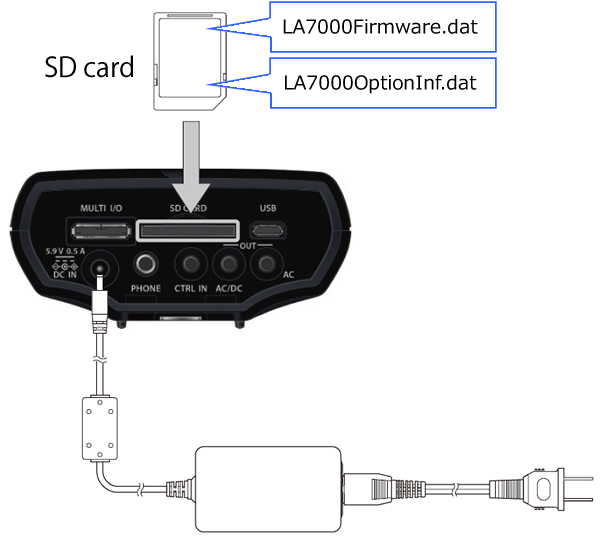
3.Switch to the update screen
On the menu screen, tap General and About/Update to switch to the About/Update screen.
↓
Tap “UPDATE”
↓
Tap “OK”
↓
Confirm that the update screen opens.
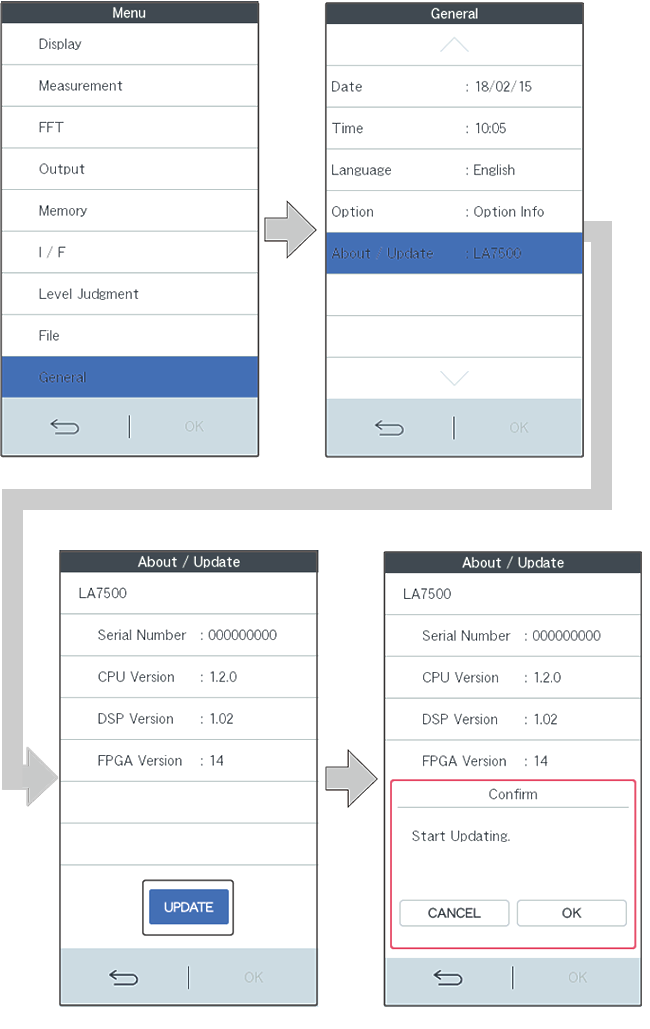
4.Start update processing
Tap “FIRMWARE UPDATE” on the update screen.
↓
Confirm that the target version is displayed in the New Firmware Ver column.
↓
Tap “Enable” to switch to “ON”
↓
Tap “START UPDATE”. The screen is switched to the update processing and the update is started.
*Do not perform the following operations while updating.
·Removing and inserting SD card
·Disconnection of the sound level meter from the power source
·Switching the sound level meter to power OFF
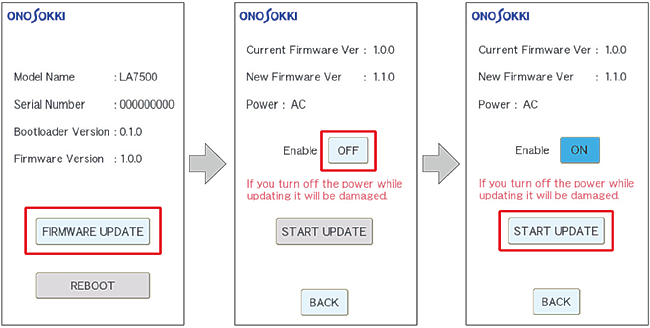
5.Confirm completion of update
Wait until the processing of each item "File Check / Erase / Write / Verify" is completed. (reaching 100%)
↓
Confirm that "SUCCESS" is displayed.
↓
Tap "BACK" button. The screen returns to the update screen.
↓
Confirm that the version of Firmware Version has been updated
↓
Tap "REBOOT" button
↓
The sound level meter automatically restarts and returns to the measurement screen. The update is complete.
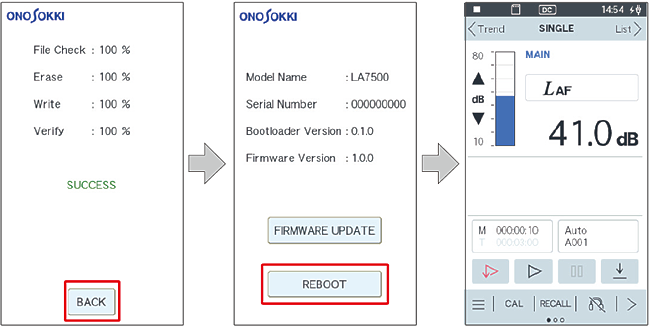
Adding optional function
1.Switch to the option screen
Tap General, and Option on the Menu mode screen to switch to the option screen.
2.Start installation
Tap “INSTALL” on the option screen.
↓
Tap “OK” of the installation confirmation. The installation starts.
↓
After confirming the installation completion message, Tap “OK”
↓
Once the installation is successful, the installed options are displayed in black characters.
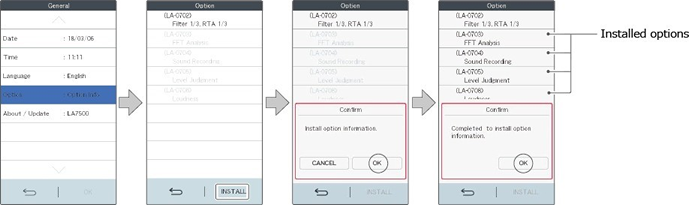
3.Check the operation of the option added.
Back to the measurement screen and start the added option to check the operation.
