No.35 The procedure of FFT offline analysis in DS-3000 series
In this column, we explain the procedure of FFT offline analysis for the recorded data with Sound and Vibration Real-time Analysis software DS-0320.
Display screen of DS-0320 and RecordFile Viewer
Displaying DS-0320 as in Figure 1 and Record File Viewer as in Figure 2.
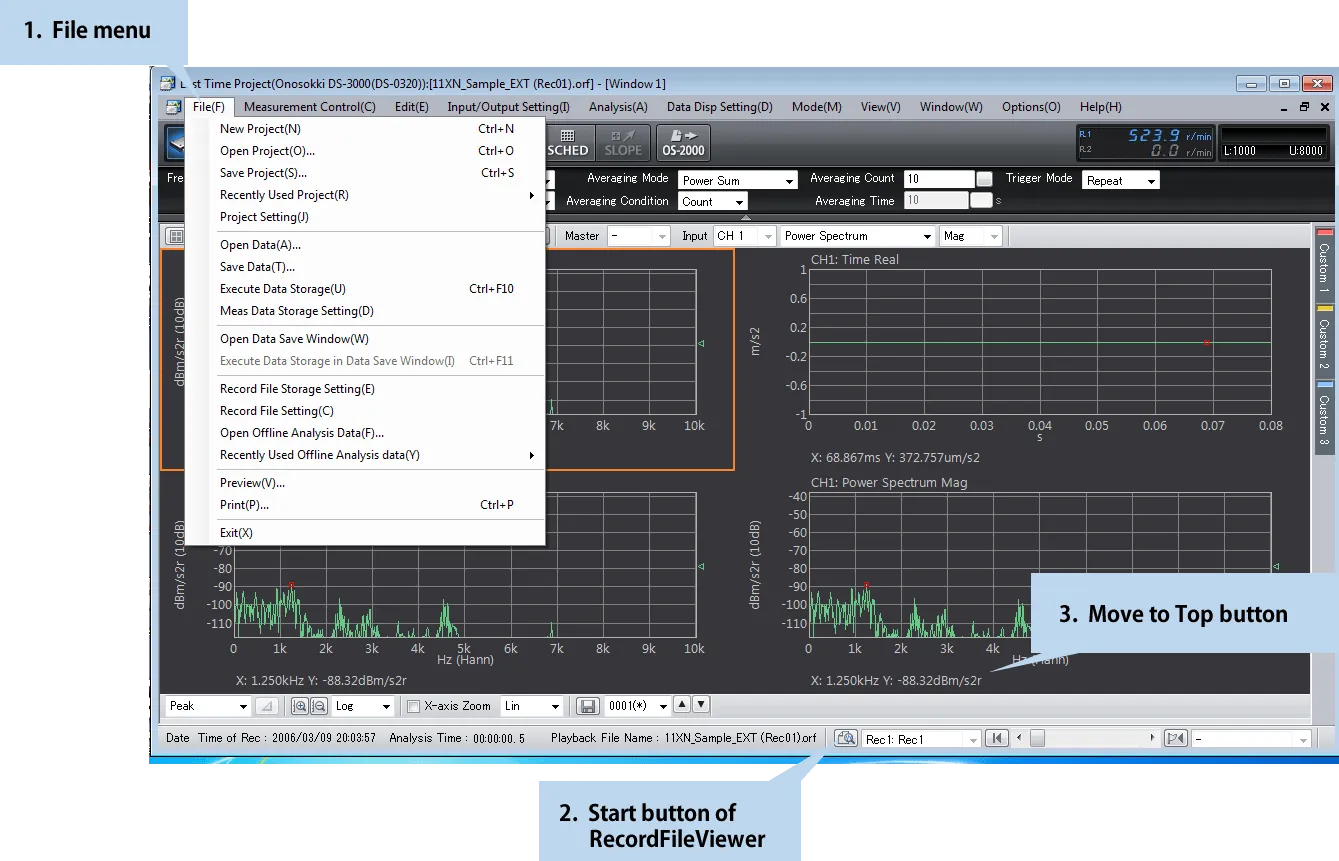
Fig.1 Screen of Sound and Vibration Real-time Analysis software DS-0320
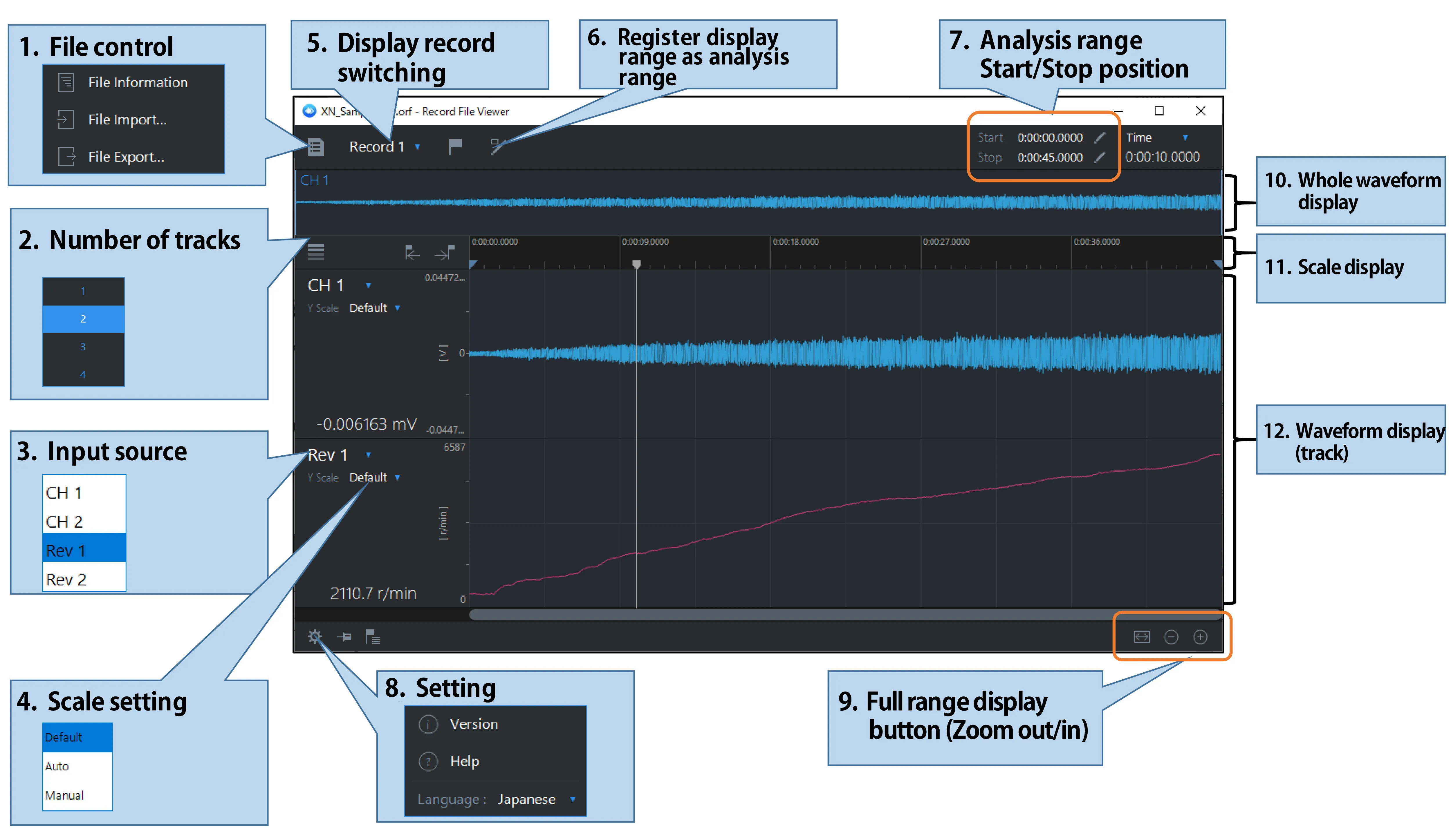
Fig. 2 Screen of Record File Viewer
The procedure to open the record file and perform FFT offline analysis
Open the record data from DS-0320 File menu (Fig.1- 1) ”Open Offline Analysis Data” (Figure 3). Select the mode as “FFT (Offline).”
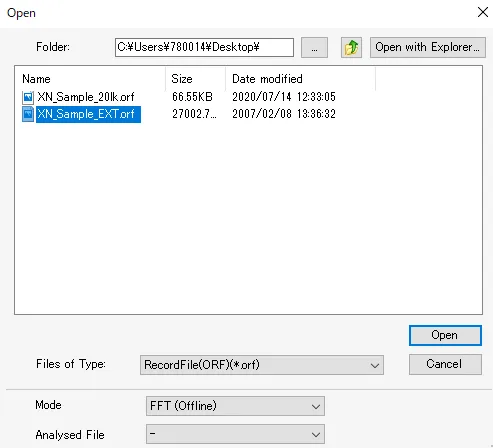
Fig.3 Dialog box- File menu ⇒ Open Offline Analysis Data
Set the FFT analysis conditions in the Input/ Output setting, display the necessary graphs, and set the analysis setting and display setting.
If the record data contains multiple recording results (records), start the RecordFileViewer (Figure 1- 2) and select the target analysis record by the display record switching (Figure 2-5). If you want to analyze only a certain time range instead of the entire record data, specify the analysis range using “Register display range as analysis range" (Figure 2-6) or "Analysis range" (Figure 2-7). If you press the Move to Top button on the DS-0320 (Figure 1-3) and then press the START button, the entire record data or the specified analysis range will be analyzed sequentially from the beginning, and the analysis will stop at the end position of the range.
How to adjust the operation speed of offline analysis
Although the DS-0320 does not have a function to set the operation speed of offline analysis, increasing the overlap amount enables to slow down the operation speed to increase the operation amount to perform FFT analysis.The extent of overlapping is set in the Configuration window, Input/ Output setting ⇒Sample condition setting ⇒ User-set Overlap Amount (Figure 4). Set the amount of around 90% or 95%, check the operation speed to adjust it as expected, and perform FFT analysis. When the desired waveform to be displayed, stop with STOP button and save the data. The maximum amount for overlapping can be set as 99%.
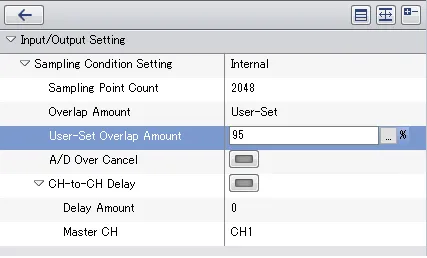
Fig.4 Configuration window ⇒ Input/ Output setting ⇒Sample condition setting
The relationship between the user-set overlap amount and the deviation amount of the time axis waveform each FFT operation is as follows.
·Number of lines(points) = Sample points(points)÷ 2.56·Frequency resolution(Hz) = Frequency range(Hz)÷ Number of lines(points)
·FFT time length(sec)= 1 ÷ Frequency resolution(Hz)
·Deviation amount(sec)= FFT time length(sec)× ( 100 - User-set overlap amount ) ÷ 100
If Frequency range; 20 kHz, Sample points; 2048 points,
Number of lines= 800points, Frequency resolution= 25 Hz, FFT time length= 40 ms.
When the user-set overlap amount is 90%, the deviation amount each FFT operation is 4 ms. When the user-set overlap amount is 95%, the deviation amount each FFT operation is 2 ms.
How to check the time axis waveform, spectrum, etc. each FFT operation
If you would like to stop an operation each FFT operation, use the averaging function. Open Input/ Output setting and Averaging setting in the Configuration window, then select Averaging setting: Power Sum, Averaging condition: Count, Averaging count: 1 (Figure 5).
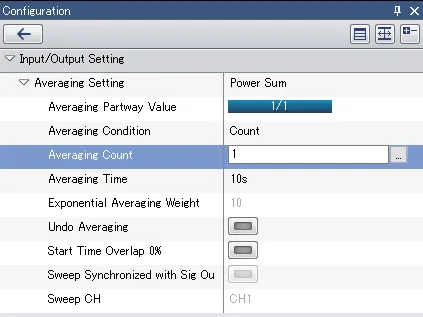
Fig.5 Configuration window ⇒ Input/ Output setting ⇒ Averaging setting
If you turn the AVG button on, press the Move to Top button on DS-0320 (Fig.1-3) and then press the START button, a FFT operation is performed and stop. While the AVG button keeps ON, each pressing the START button, the time axis waveform is progressing by the deviation amount depending on the user-set overlap amount, and a FFT operation result is displayed.
Procedure of averaging analysis
The procedure of averaging analysis is almost same as FFT analysis online. Set the overlap amount of around 66.7% or 75%. Set the Averaging setting as default (Fig.5). Set Averaging condition: Time, Averaging time: longer than the analysis range. The maximum time for averaging can be set as 999.9 seconds.
Specify the analysis range to be averaged in RecordFileViewer, turn on AVG button, press Move to Top button on DS-0320, press START button and then the averaging will be performed.
Summary
We have explained the procedure for the FFT offline analysis, how to adjust the operation speed, and how to stop operation each FFT operation in DS-3000 series.
Please refer to the column No.33 for how to use DS-3000 series RecordFileViewer.
(Y.K)
